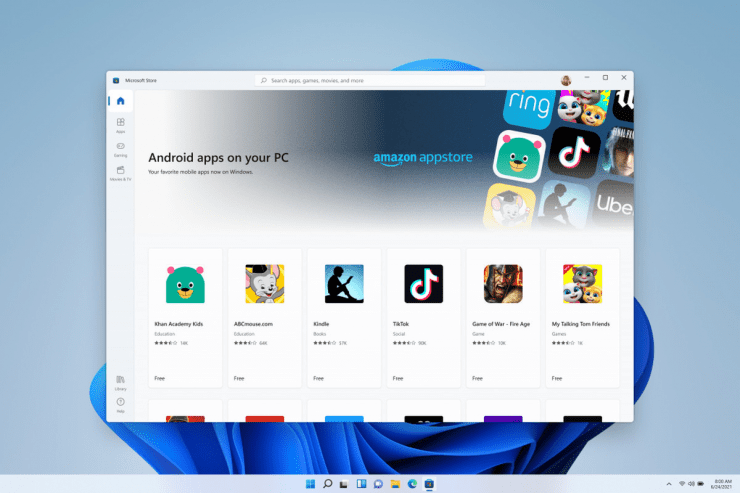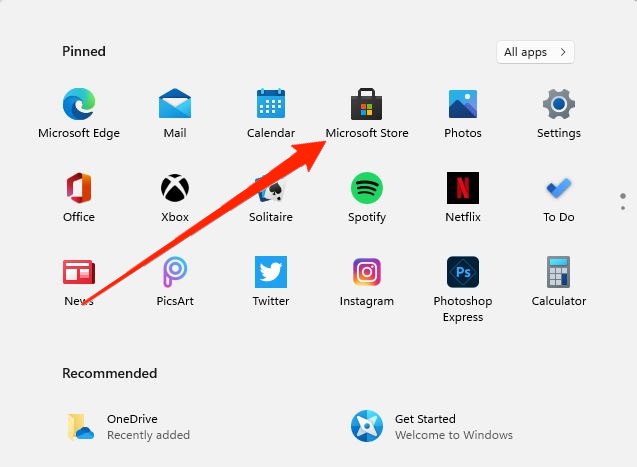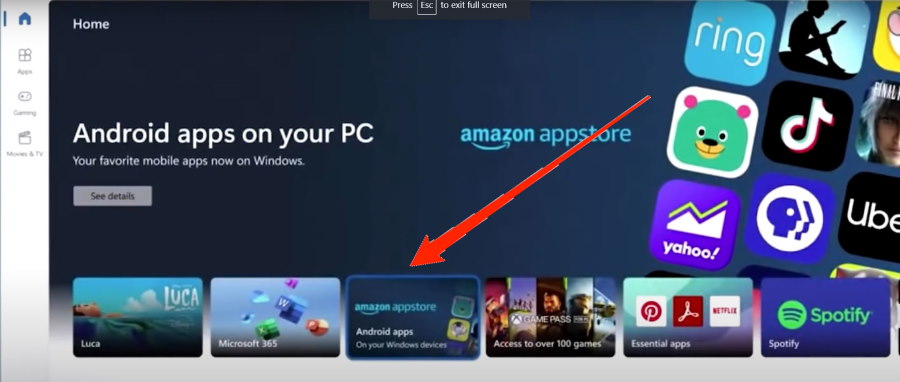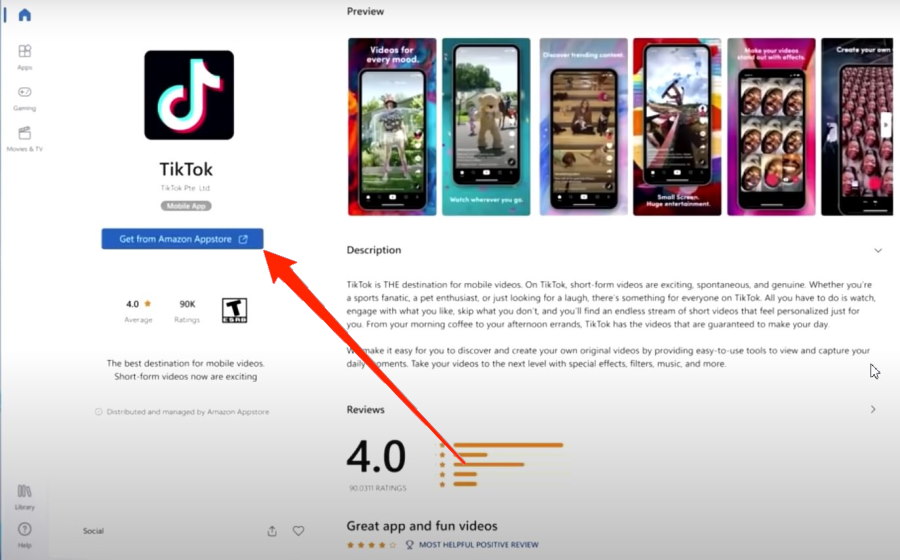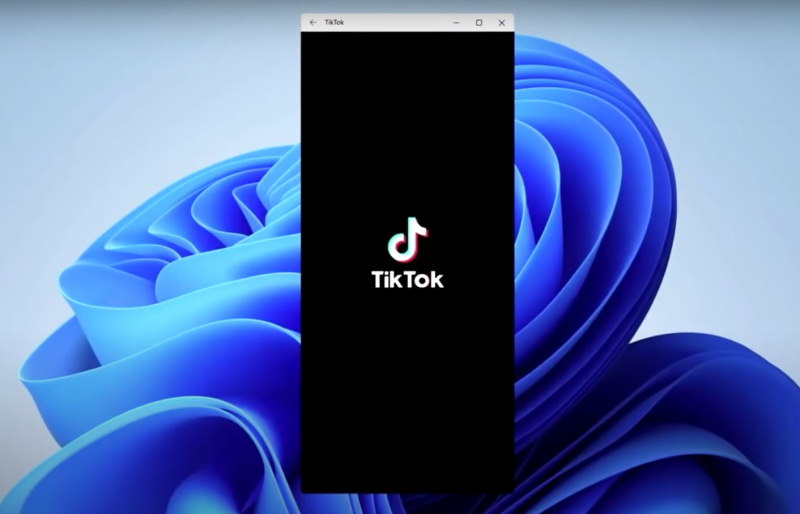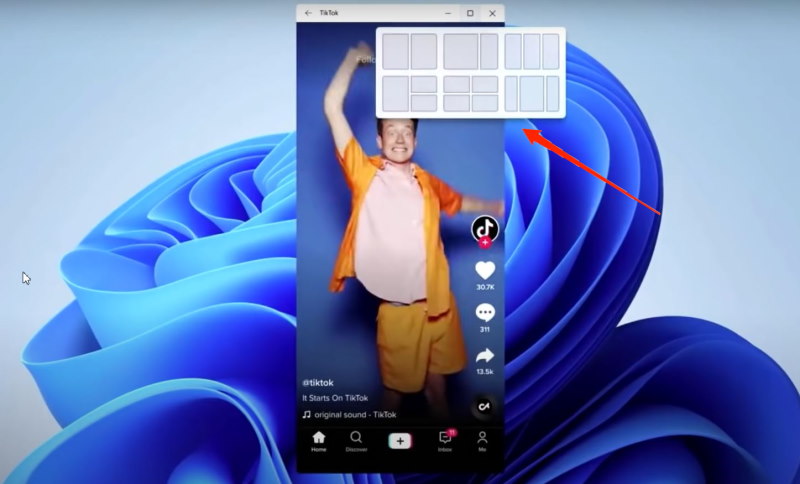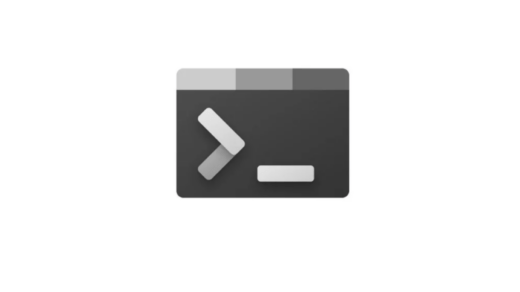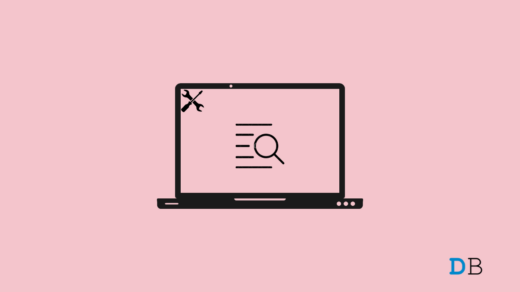This sentiment holds true for games because PC games are very resource-demanding and come at an expensive price tag. Whereas Android games are comparably free, well built, and give the same immersive experience. PUBG and Call of Duty are the biggest examples of mobile game success stories. And with the ability to run these Android games on Windows 11, users are excited to run these games on their PC.
How to get Android Games on Windows 11?
Windows 11 gets tricky when it comes to the installation of Android apps or games. Because according to the official report, users can not simply install APK files as they do on their smartphones. In order to get Android games on Windows 11, you have to install them via an Appstore. Just like you have Playstore on your smartphone, Windows 11 also have the ability to install a third-party app store. But don’t worry if you don’t understand all this conundrum; here is how you can get Android games on Windows 11 PC.
Android apps & games on Windows 11 PC
Steps to get Android games on Windows 11:
You can also resize the app according to your liking. This is particularly helpful when you are playing Android games in landscape mode.
Conclusion
If you’ve any thoughts on How to get Android games on Windows 11, then feel free to drop in below comment box. Also, please subscribe to our DigitBin YouTube channel for videos tutorials. Cheers!
How to Set Command Prompt as Default in Windows 11 Terminal? Best Game Booster Apps for Android How to Fix Indexing is Paused on Windows 11?
Comment * Name * Email *