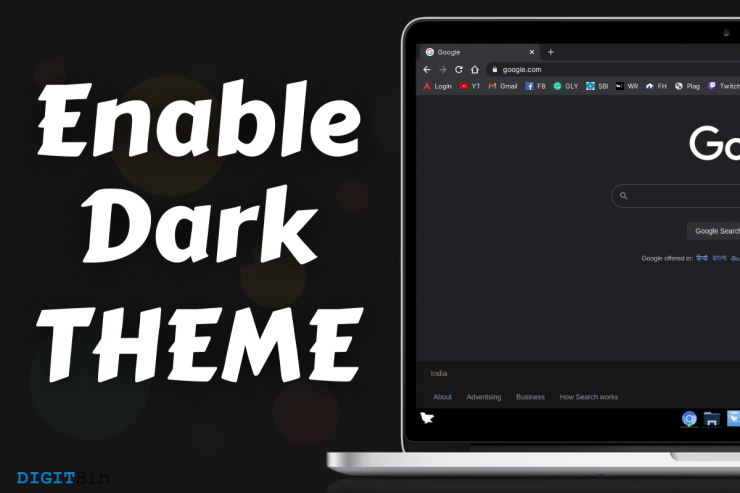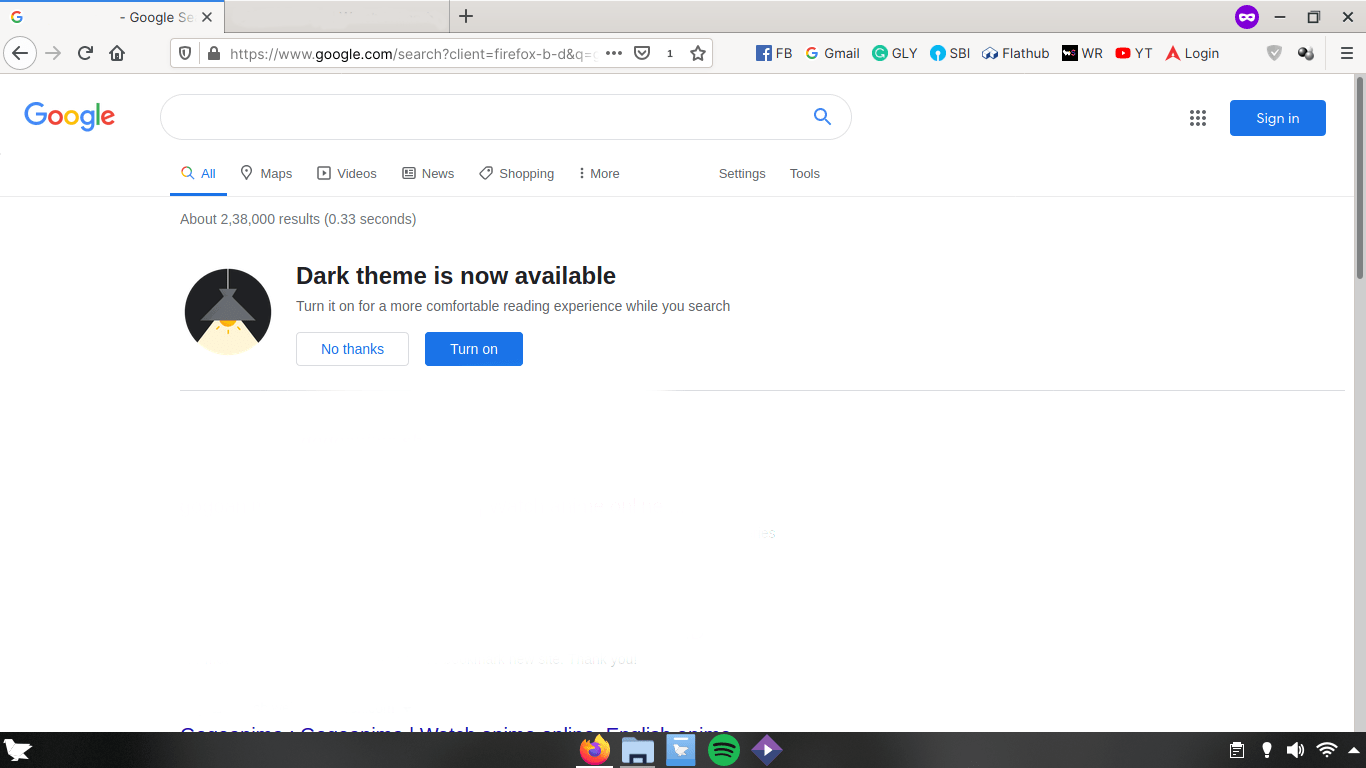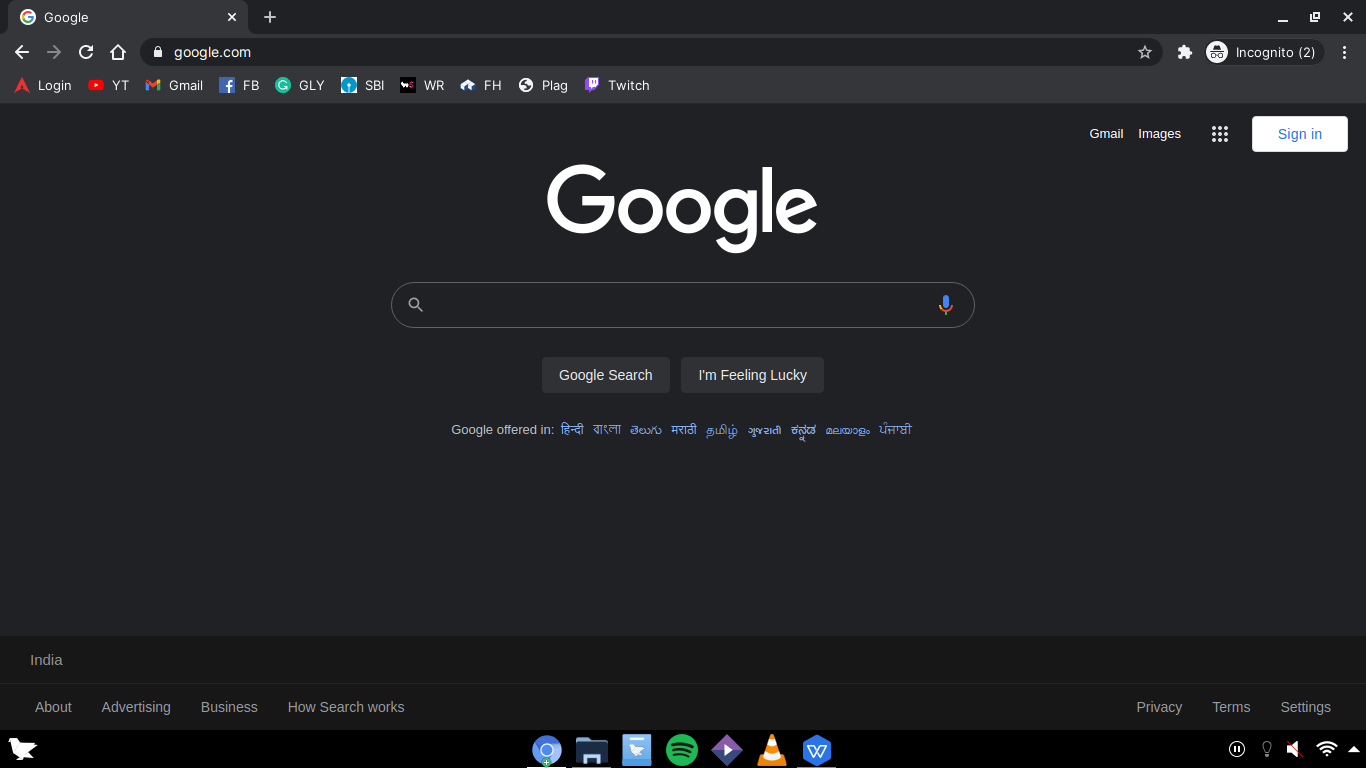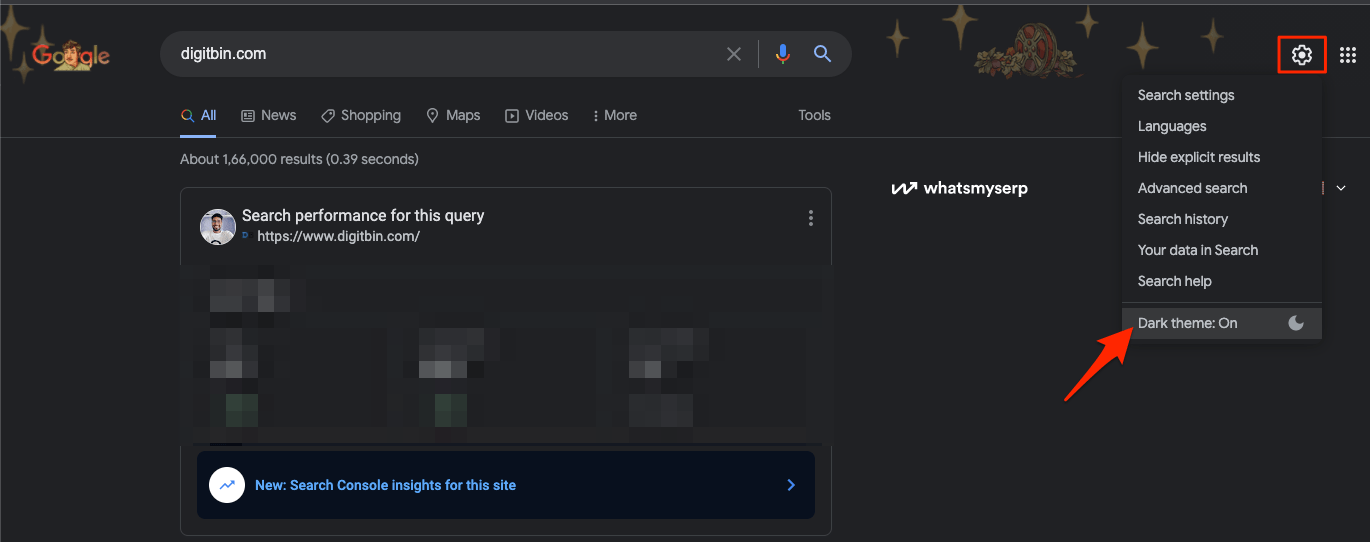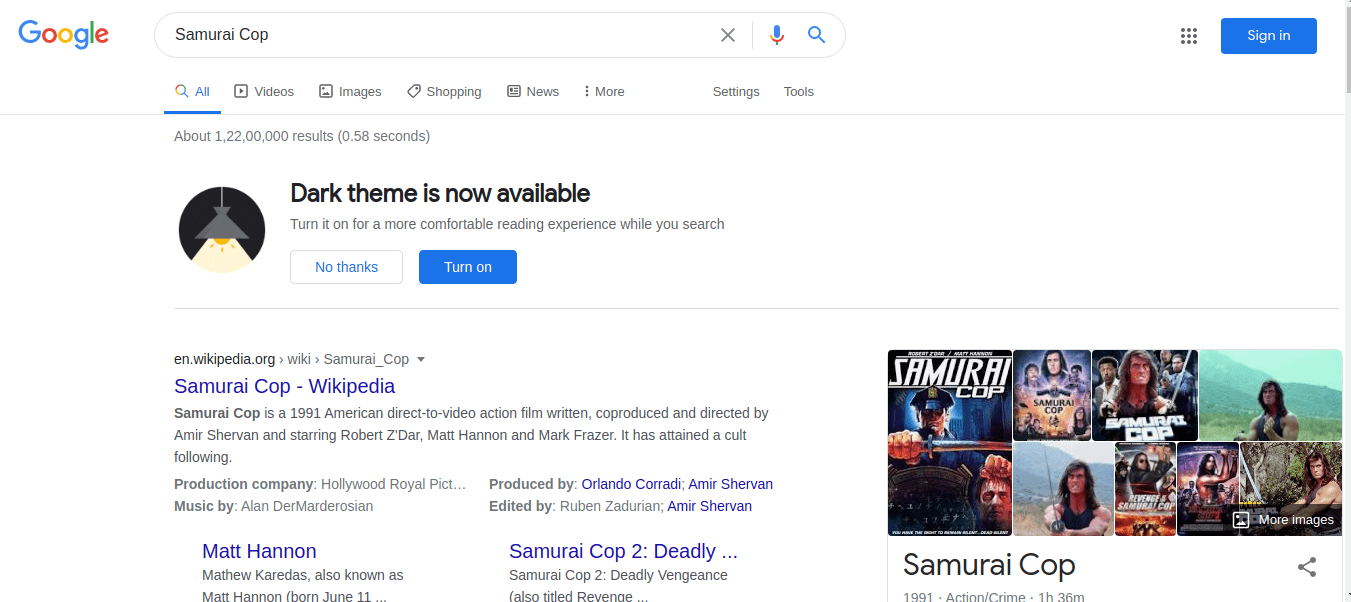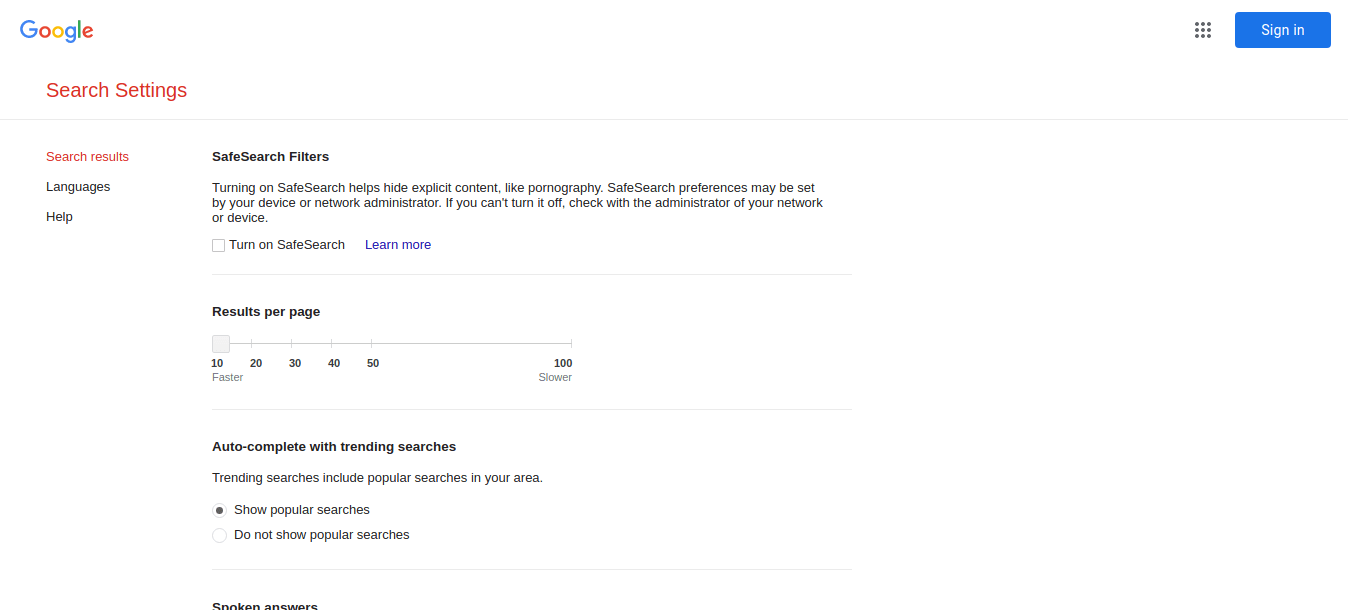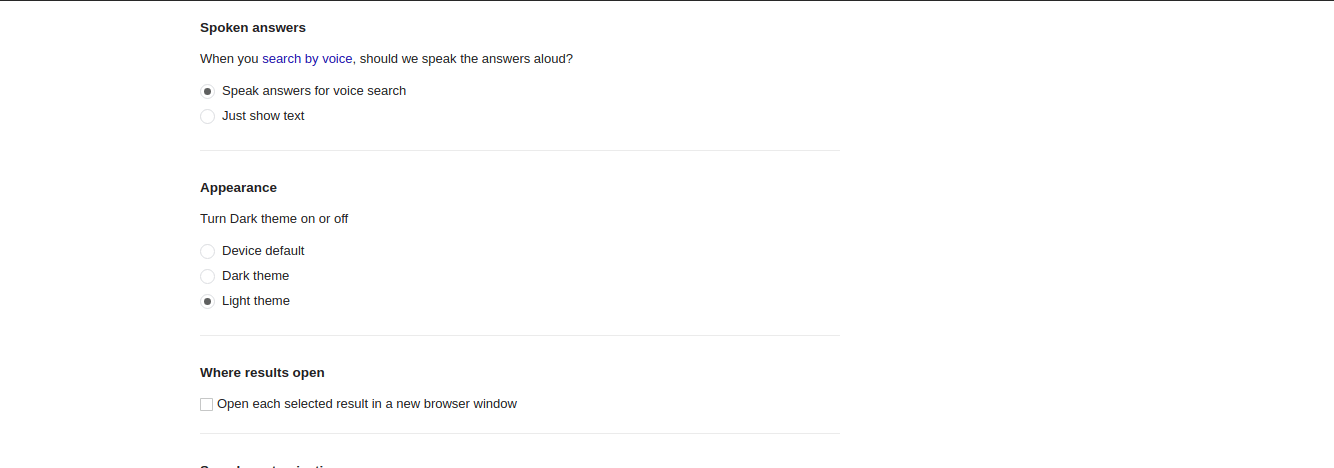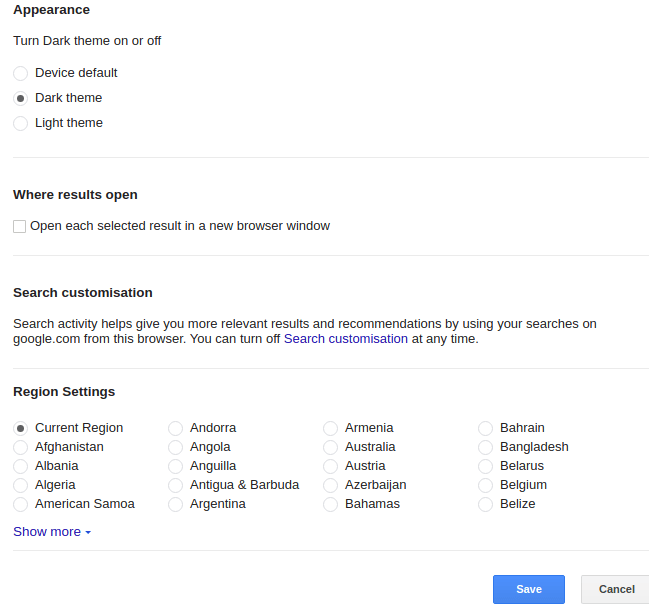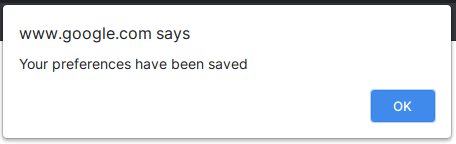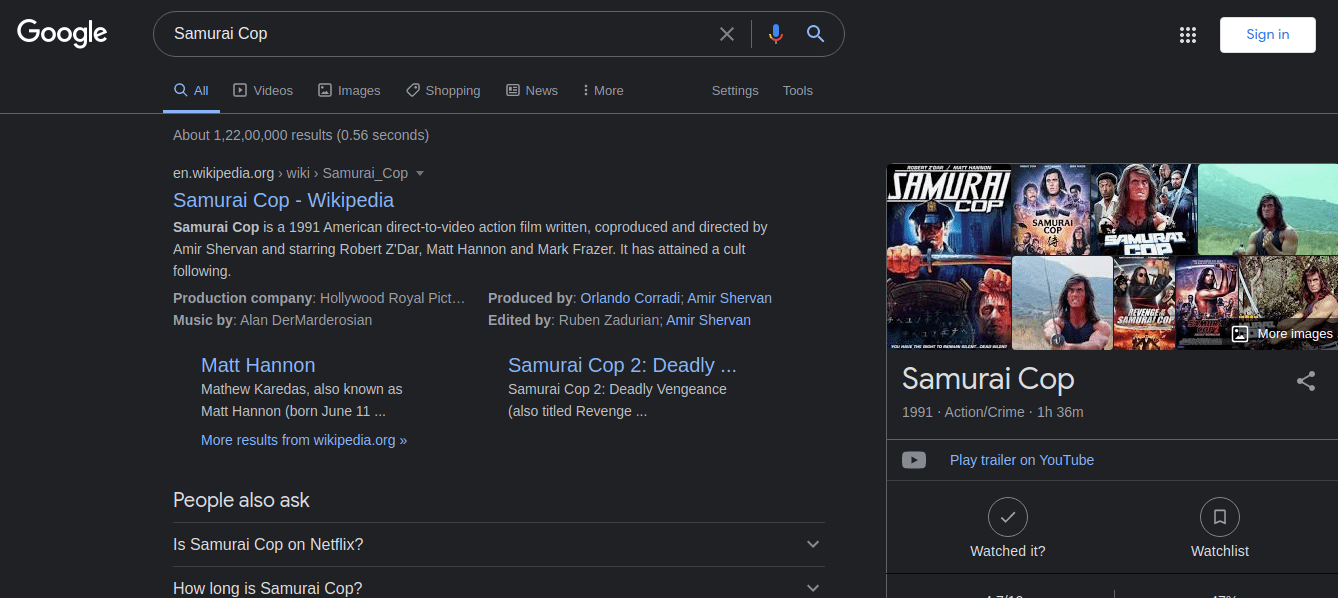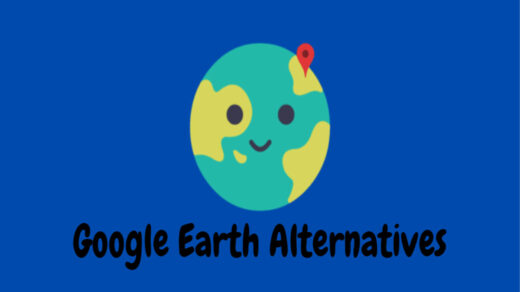What is a Dark Mode in Software Terms?
The dark mode is a theme or a skin, where every part of the design layout is covered in grey or pure black color. The contents & text will have a separate color like white or blue, and you can customize it as well. Fortunately, Google has started testing dark mode in the search engine, and you can enable it to experience the dark theme. There are many benefits of using a darker skin, and we have applied it in Android phones, iOS phones, Linux machines, and even on Windows PC. Firefox:
Chrome (Chromium):
How to Enable Dark Mode in the Google Search Engine?
Dark theme is not available officially because it is in the beta stage and you have to log out of the account. We have tested it and found that the dark theme option doesn’t appear for users with Google account. Log out of the Google account and keep on using the Google search engine until the feature appears on the screen.
How to change the Google search theme?
In the latest update that was recorded on 15th June 2021, Google added a quick switch to change the theme. You can enable or disable dark themes in the Google search engine with one click. Step 1: Visit the Google search engine and search for a query. Step 2: Hover your mouse on the top right side and click on the Settings icon, and you will find the “Change Theme” icon. Step 3: Click on the button, and you can enable/disable dark theme in the Google search engine.
How to Enable a Dark Theme from the Results?
Google has not rolled out the dark theme for everyone, and it is in the testing phase, so the option will appear in the search results instead. Step 1: If you have “Dark theme is now available” on the screen then you can enable it from there. Click on the “Turn on” button to start the process, but do not close the window or browser itself.
Step 2: The page will be redirected to “Search Settings”, and you have to scroll down a little to find the “Appearances” setting.
Step 3: Choose the “Dark theme” under the “Appearances” setting.
Step 4: Now, scroll down to click on the “Save” button.
Step 5: You will get a confirmation pop-up saying “Your preferences have been saved” on the top. Click on “OK” to continue.
Step 6: The webpage will take you back, where you left, but this time with the dark theme enabled.
Now, you have the Google search engine dark theme enabled in the browser. We have tested the dark theme on Firefox & Chrome (Chromium) browser, so you don’t have to worry about the browser support because the dark theme does not have software conflicts.
How to Turn Off Dark themes and Switch to Light Theme?
We know that many users want to try the new feature, but it doesn’t mean they have to stick to it permanently. You can follow the same instructions that we have shown in the first method and switch to the light theme, but we will cover it anyway. Step 1: Go to the Google search engine. Step 2: Click on the “Settings” option located at the bottom right corner. Step 3: Choose “Search Settings” to start the process. Step 4: Scroll down until you find “Appearances” and choose “Light theme”. Step 5: Scroll down to the bottom and then click on the “Save” button to confirm the changes. Step 6: A pop-up shows up on the screen saying “Your preferences have been saved” and click on “OK” to continue. You have successfully switched back to the light theme and you can repeat the same process to switch to the dark theme later.
How does the dark theme work in Google Search Engine?
Google search engine dark theme is not a finished feature, and they are testing on random users. In short, it is in the early development stage and the official developers are working on improving it, as of now. Overall, Google search engine dark theme doesn’t seem accessible in the public domain anytime soon. However, the dark theme is pleasing to the eyes of someone who works for long hours. We love the minimalist design approach, where the developers choose the grey-dark color scheme for the background, and the white color for the buttons. The Google team chose the light blue color to highlight the results title, which happens to be the traditional color since the founding days.
Bottom Line
Google maintained a low-profile regarding the dark theme, and the company may release the feature on the public platform by the end of the year. We implore the users to take advantage of the new feature if it shows up in your browser. Let us know what do you think about the search engine dark theme in the comment section below. If you’ve any thoughts on How to Enable Dark Mode in Google Search Engine and Results?, then feel free to drop in below comment box. Also, please subscribe to our DigitBin YouTube channel for videos tutorials. Cheers!
10 Best Google Earth Alternatives How to Do Reverse Image Lookup? | Complete Guide Report invalid web pages on search result to Google.
Comment * Name * Email *