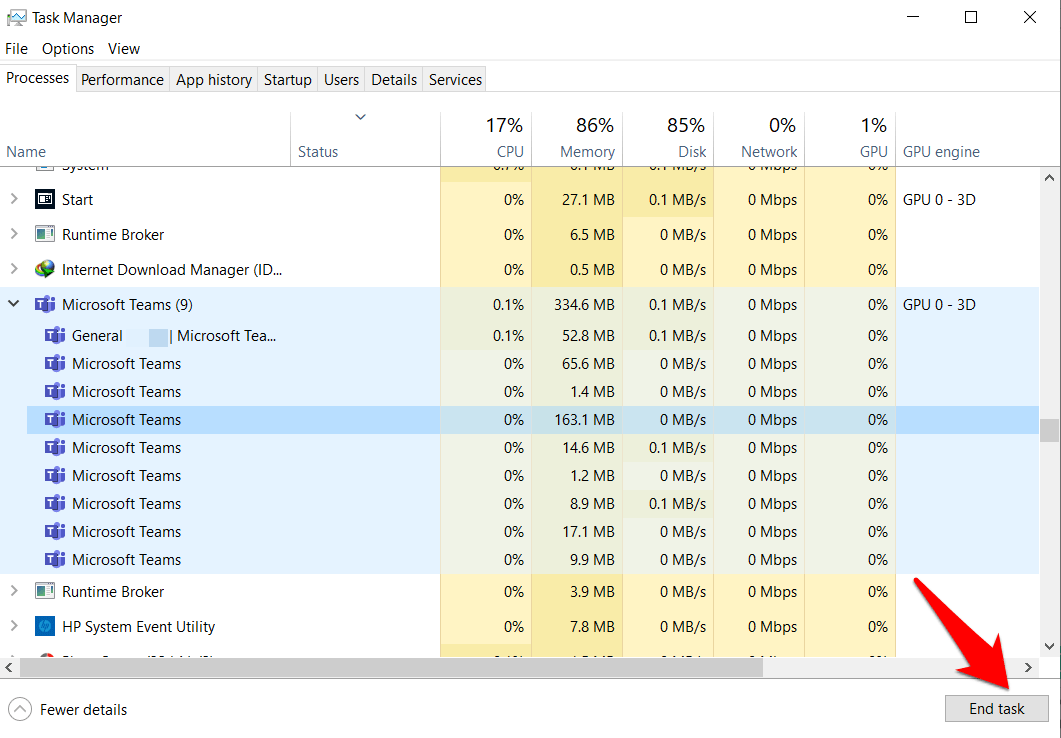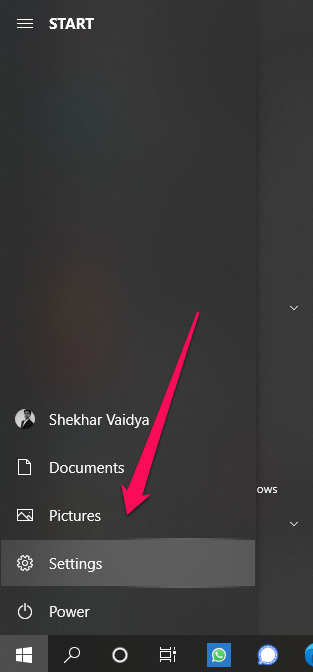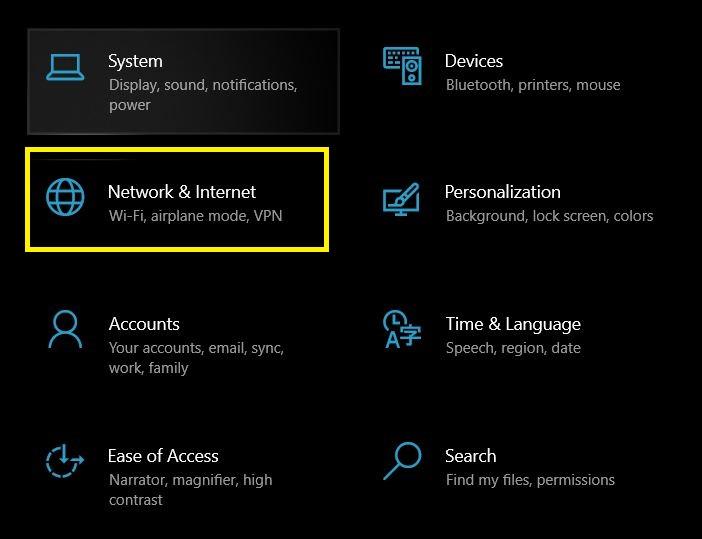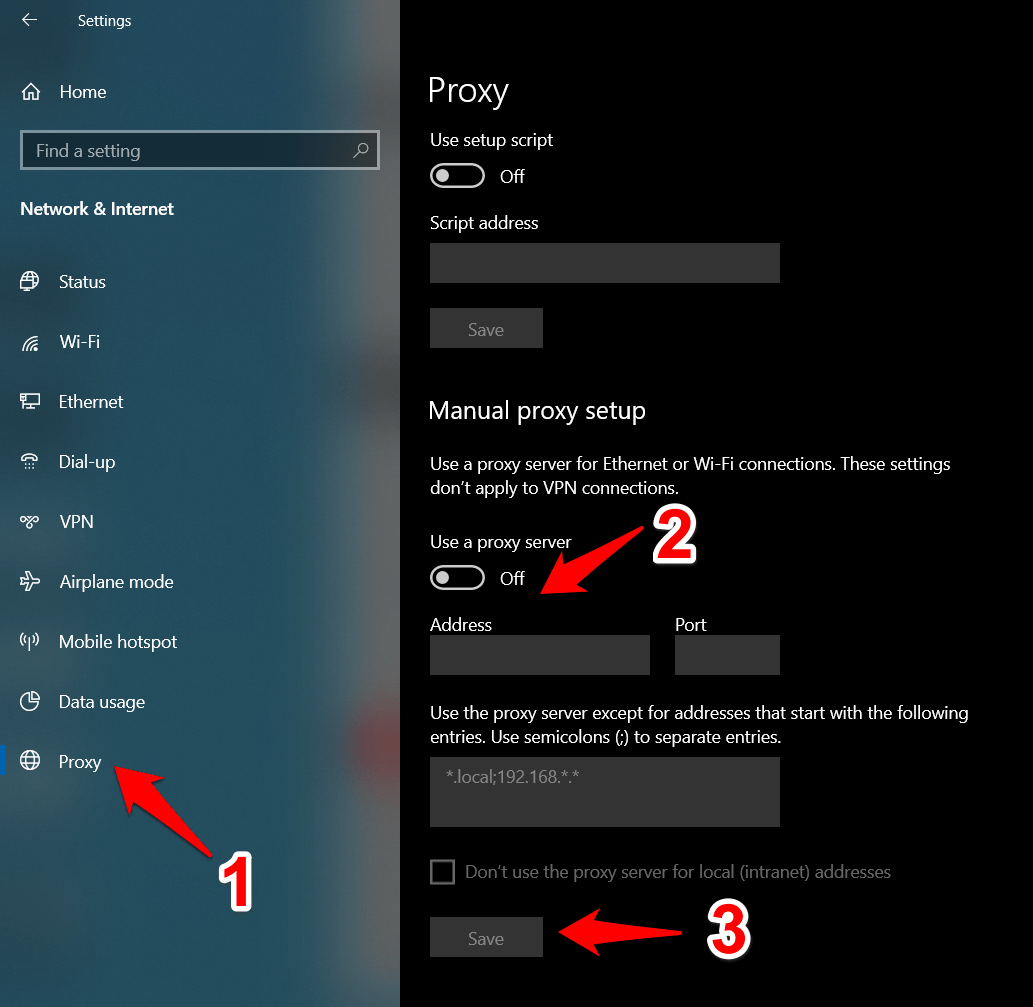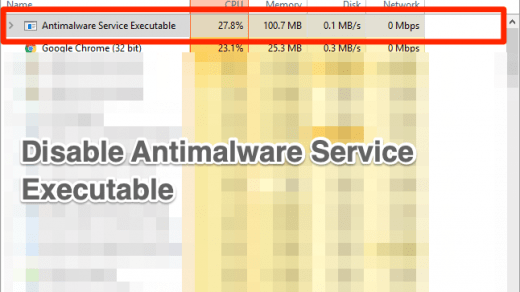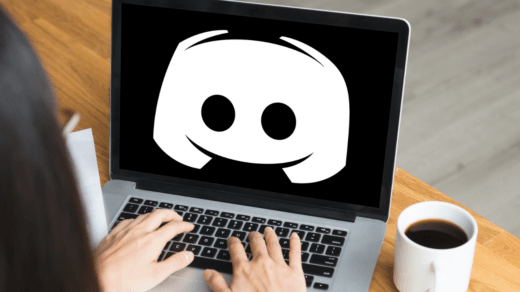While the error code’s message doesn’t speak much in itself (“We’re sorry- we have run into an issue”), the fix is relatively simple to understand and execute. Here’s what needs to be done:
Fix Error Code caa70004 Microsoft Teams
Here are a couple of Best Solutions to Fix Error Code caa70004 on Microsoft Teams
Fix 1: End Teams Processes
If the app’s related processes and services are facing any issue, then it might lead to instability with the parent app as well. In such cases, you should consider restarting all the associated processes.
Fix 2: Disable Proxy Server
If you are using a Proxy Server to mask your original location or to access geo-restricted content, then it might well cause an issue or two with Teams. So as of now, you should consider disabling it. Do comment below if you are not able to fix the issue with the simple steps above. If you’ve any thoughts on Fix Microsoft Teams error code – caa70004, then feel free to drop in below comment box. Also, please subscribe to our DigitBin YouTube channel for videos tutorials. Cheers!
Fix Error Code 0x80072ee7 Microsoft Store How to Stop ‘Antimalware Service Executable’ High Usage? Fix: Discord Text To Speech (TTS) Not Working
Comment * Name * Email *