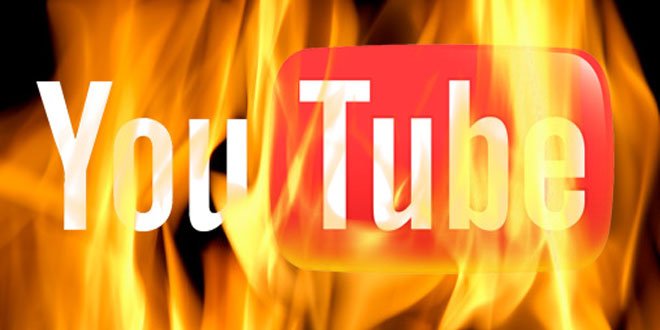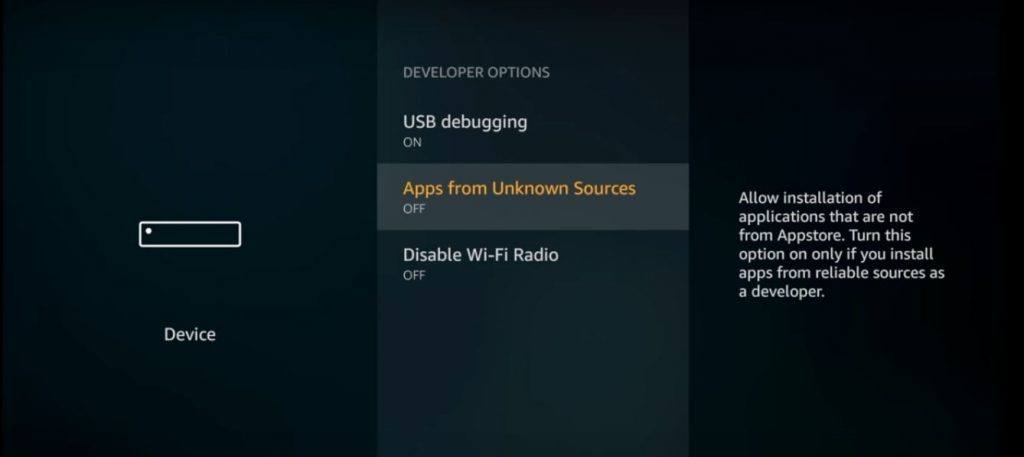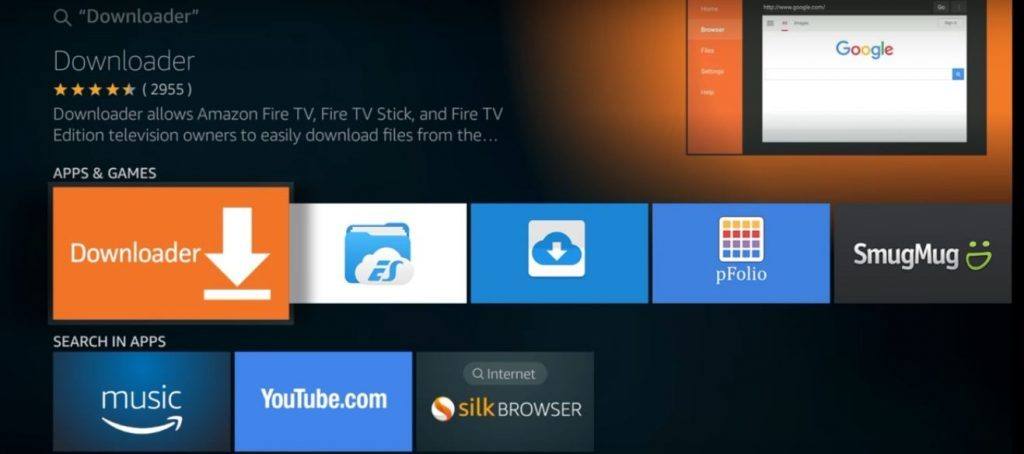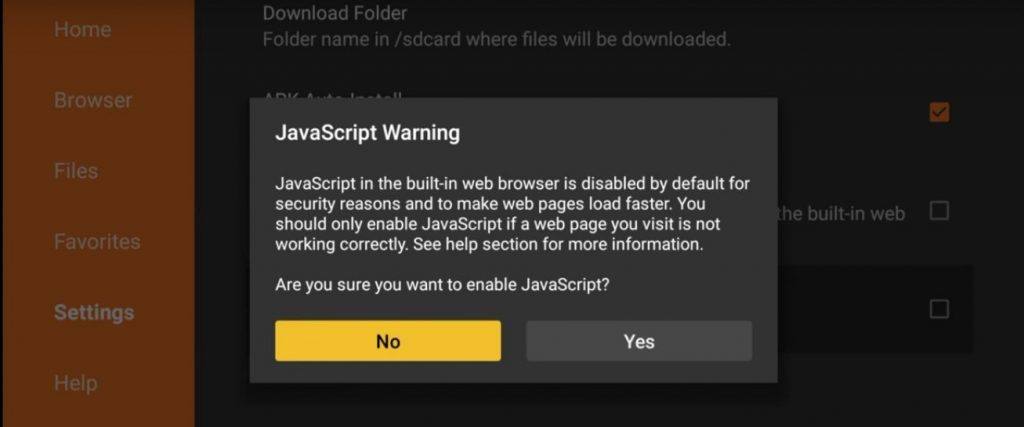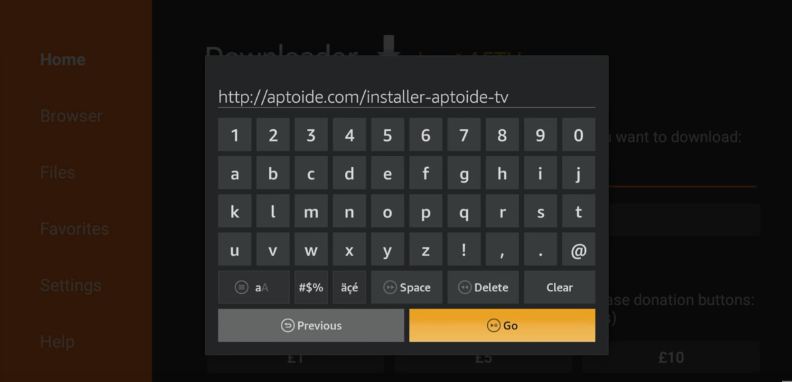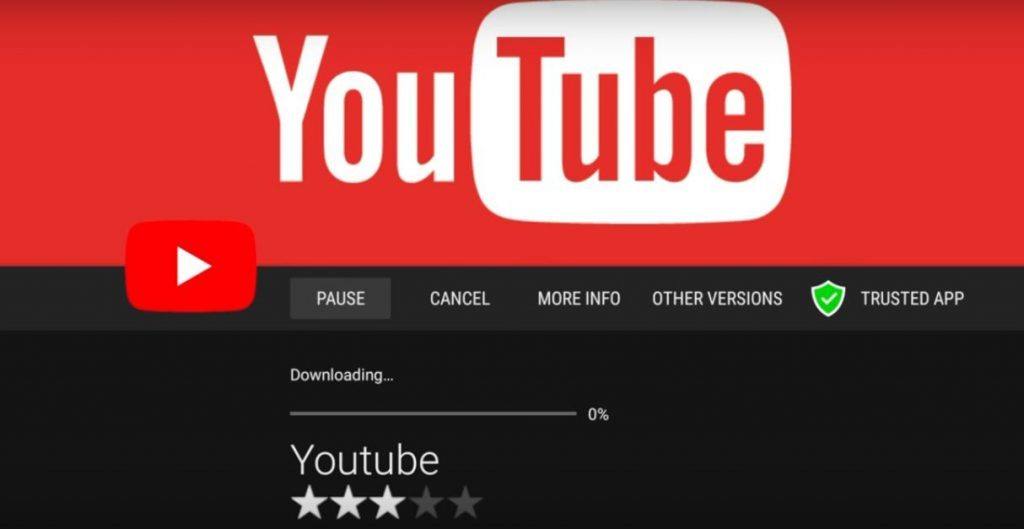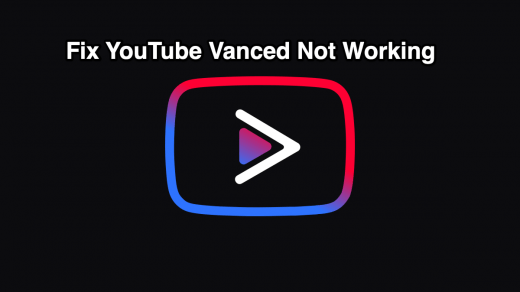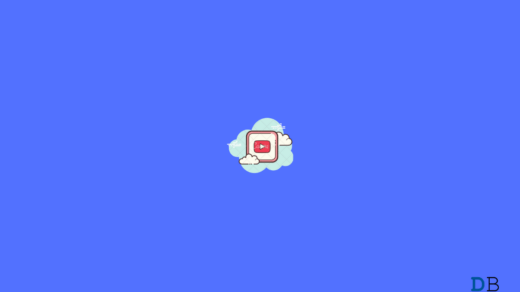But today I will let you how you can get back and install the YouTube App on your Firestick TV with sideloading the App from a 3rd party source. Though I can’t guarantee how long the 3rd party App will support the Fire TV but as of now, it is working fine. If YouTube App is not supported by the method below then I will find a workaround for the same and update the post.
Install and get back YouTube App on Firestick and Fire TV
The method I am going to tell is to sideload the YouTube App from 3rd party site as it is not available official App Store if Fire TV. Step 1. Open Fire TV Home Page. Step 2. Go to Settings. Step 3. Under settings select the option Device and then to Developer Options. Step 4. In Developer options Turn On the Apps from Unknown Sources. Step 5. Now go back to home screen, open search option and search for Downloader. Step 6. Open the Downloader Page, go to settings and enable the JavaScript. Step 7. Now open Downloader Homepage and type in the URL. http://aptoide.com/installer-aptoide-tv Step 8. You will be directed to an Aptoide TV App download page. Install the Aptoide TV App. Step 9. Open the Aptoide TV App, search for the YouTube App and download the App. Boom! Videos will play seamlessly with YouTube App. Note & Conclusion: With the sideloading method above you can install the YouTube App and enjoy the content on your Fire Tv or Firestick. But in near future, if the App stops support then I will come up with a workaround. Connect with us via a bookmark or a subscription. I hope the post was helpful. Do comment below for any assistance or support if needed. If you’ve any thoughts on Install Back YouTube App on Firestick and Fire TV 2018, then feel free to drop in below comment box. Also, please subscribe to our DigitBin YouTube channel for videos tutorials. Cheers!
[Fixed] YouTube Vanced Not Working or Crashing on Android How to Fix YouTube Not Working on Chrome Browser? MX Player Lite APK For Android | Ad-Free
Comment * Name * Email *