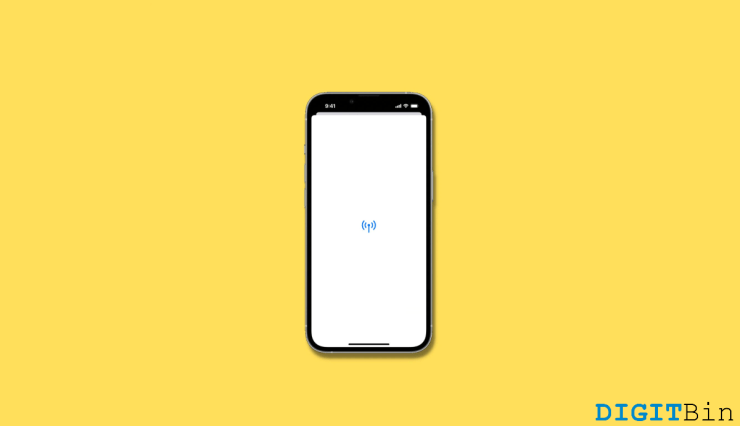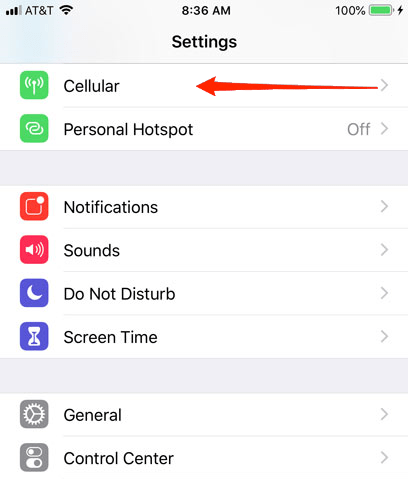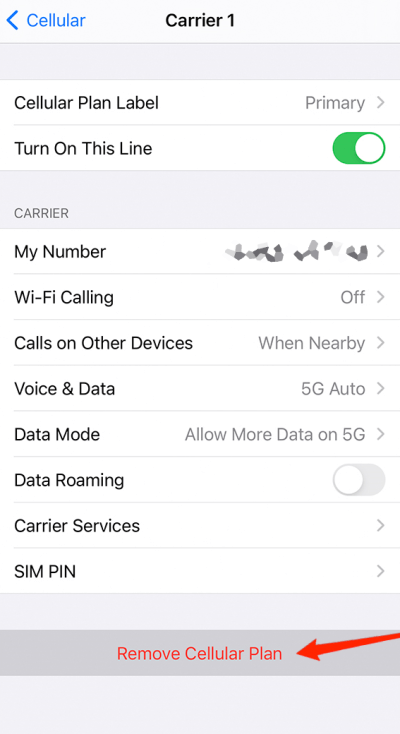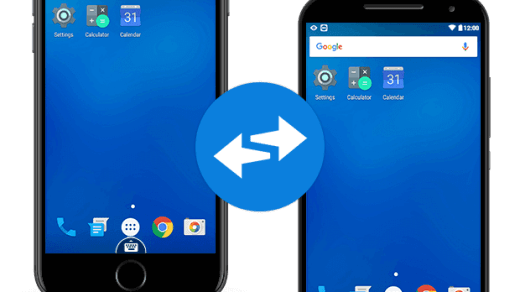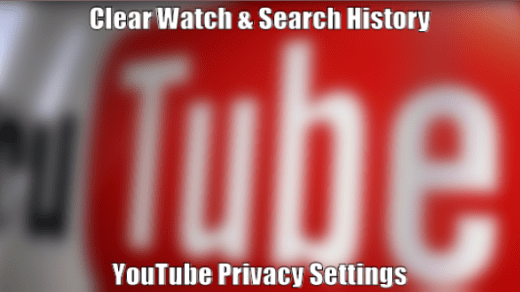However, there might be times when you need to remove eSIM from your iPhone for various reasons. And that is where most users get stuck. Therefore, in this article, we will specifically discuss how to remove eSIM from your iPhones. So, be with us till the end to find all the answers you are looking for.
Steps to Remove eSIM from iPhone
Removing or erasing eSIM from your iPhone isn’t a big deal. However, once you remove the eSIM, you should contact your carrier for a new eSIM and set it up from scratch. With that said, here is everything you need to know before removing eSIM from your iPhone.
Go to Settings.
Tap on Cellular/Mobile Data.
Click on the SIM that you want to erase.Finally, tap on the Remove Cellular Plan (eSIM) option.
Conclusion
As you have seen, removing eSIM is not rocket science. It is actually much easier than setting it up. However, make sure not to erase your eSIM as a troubleshooting step until advised by your carrier. You may also need to contact your carrier even for canceling your cellular plan as well. However, the steps for removing eSIM remain the same. Hence, let us know if this article has been helpful and if there’s anything more you need help with. If you’ve any thoughts on How to Erase eSIM from iPhone?, then feel free to drop in below comment box. Also, please subscribe to our DigitBin YouTube channel for videos tutorials. Cheers!
Fix – This Partner does Not Accept Incoming Connections [Tricks] Access 3G Speed in 2G Data Plan on Android Smartphone Prevent YouTube from Storing your Search & Watch History
Comment * Name * Email *