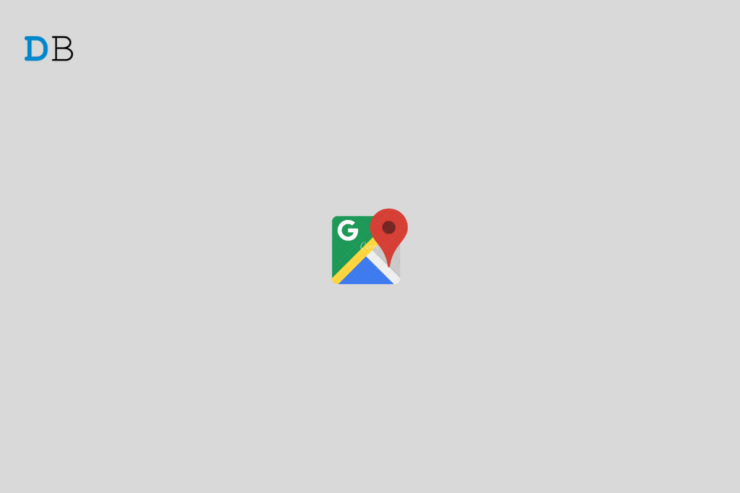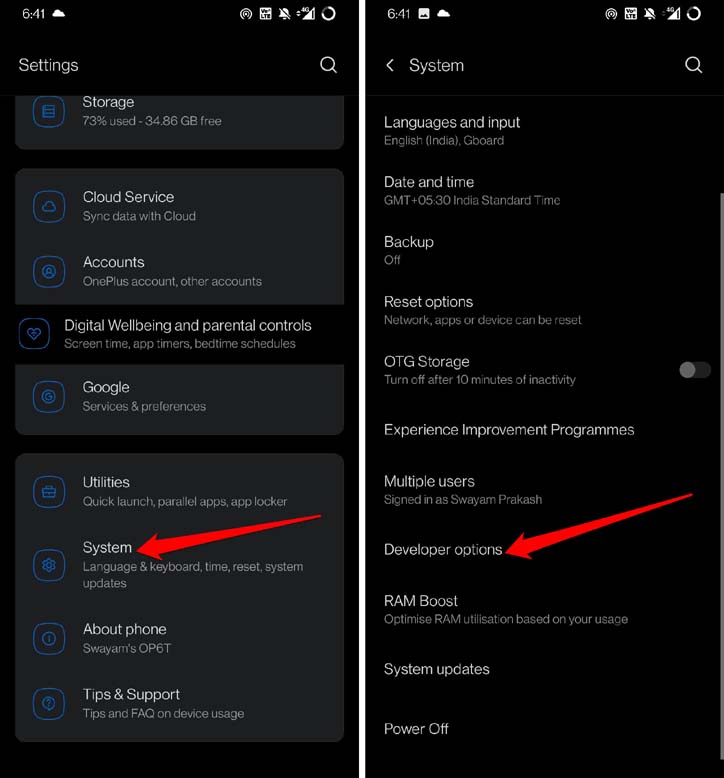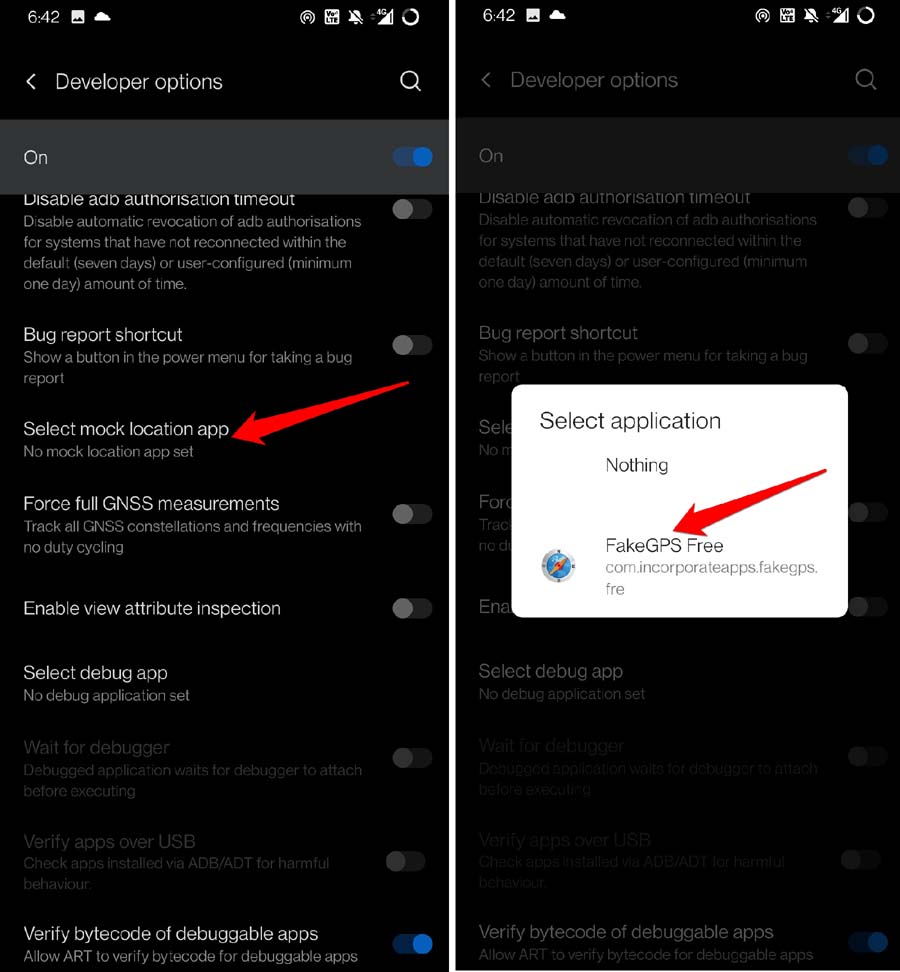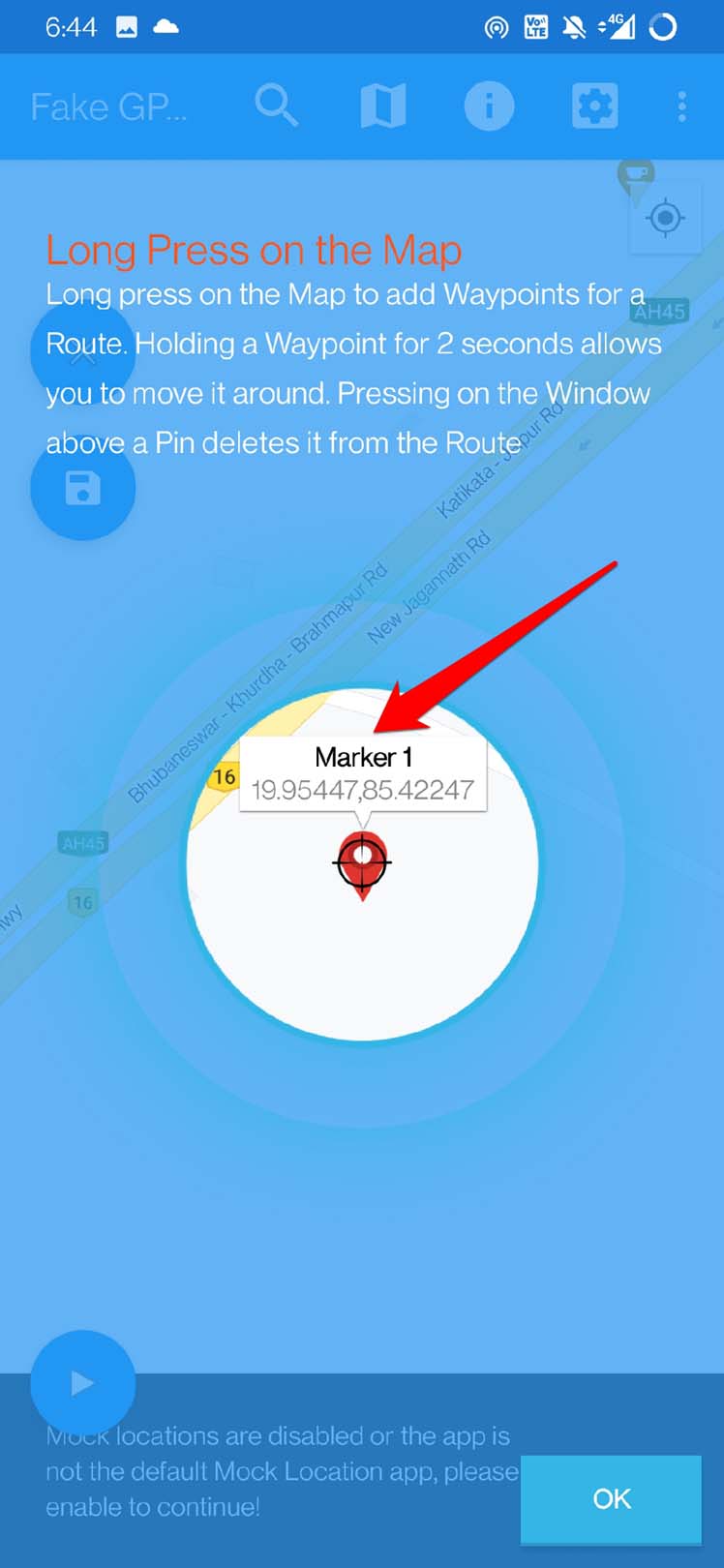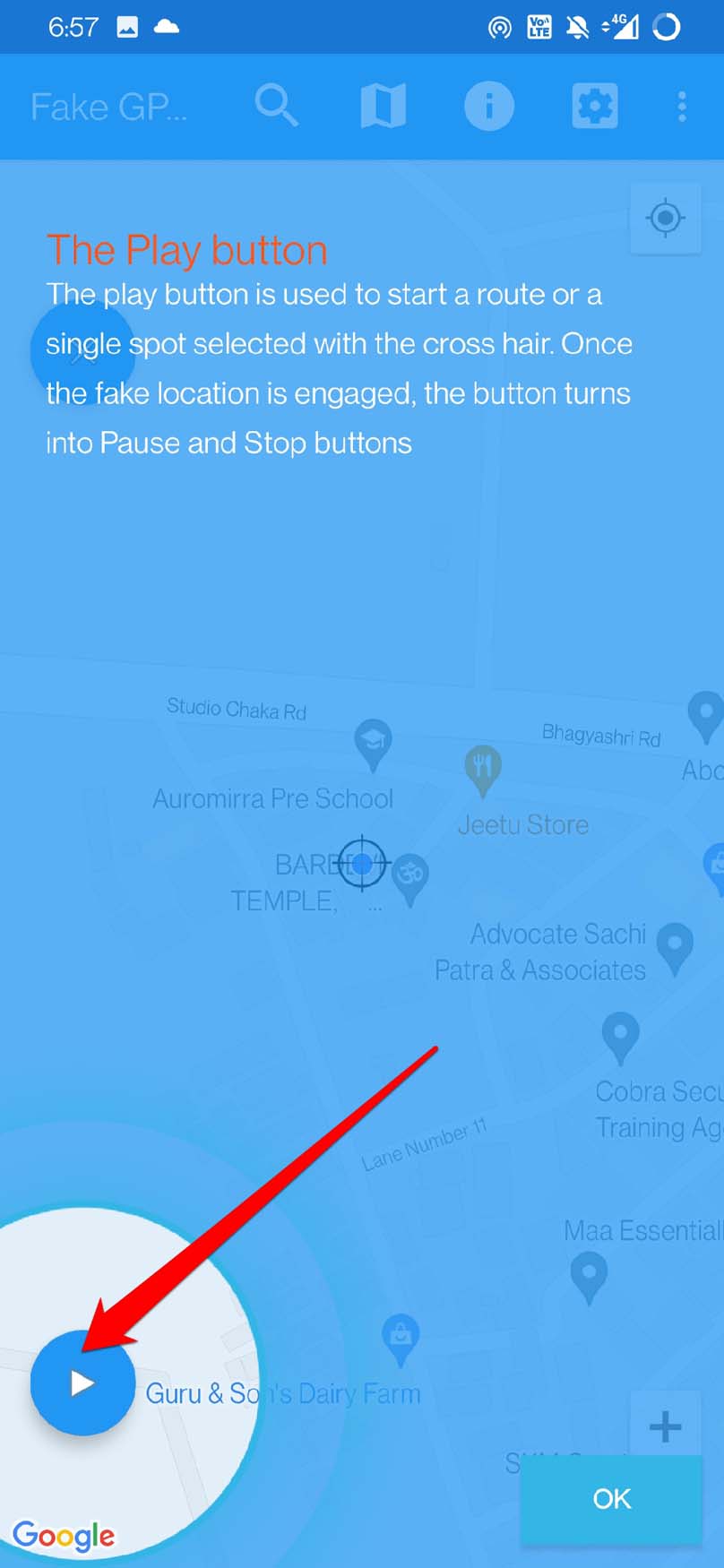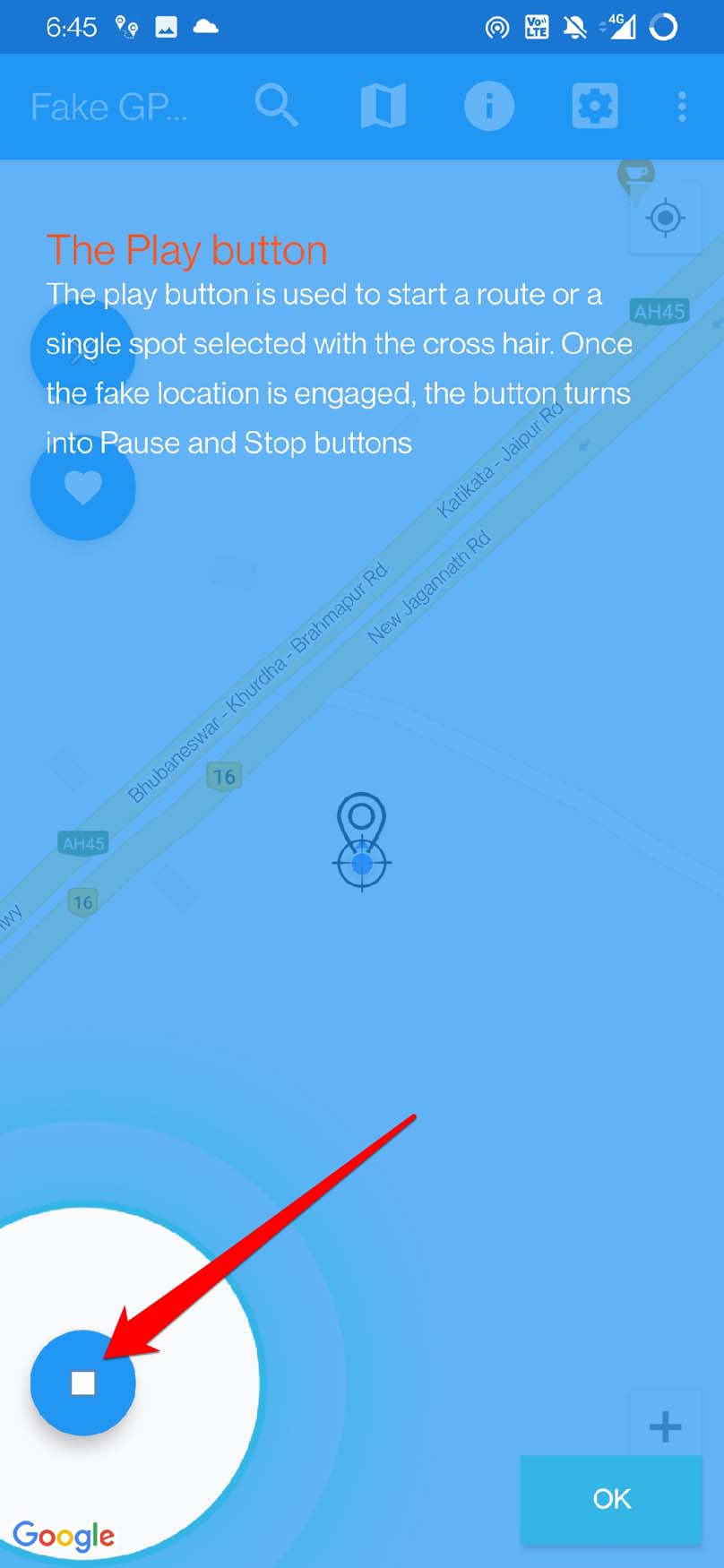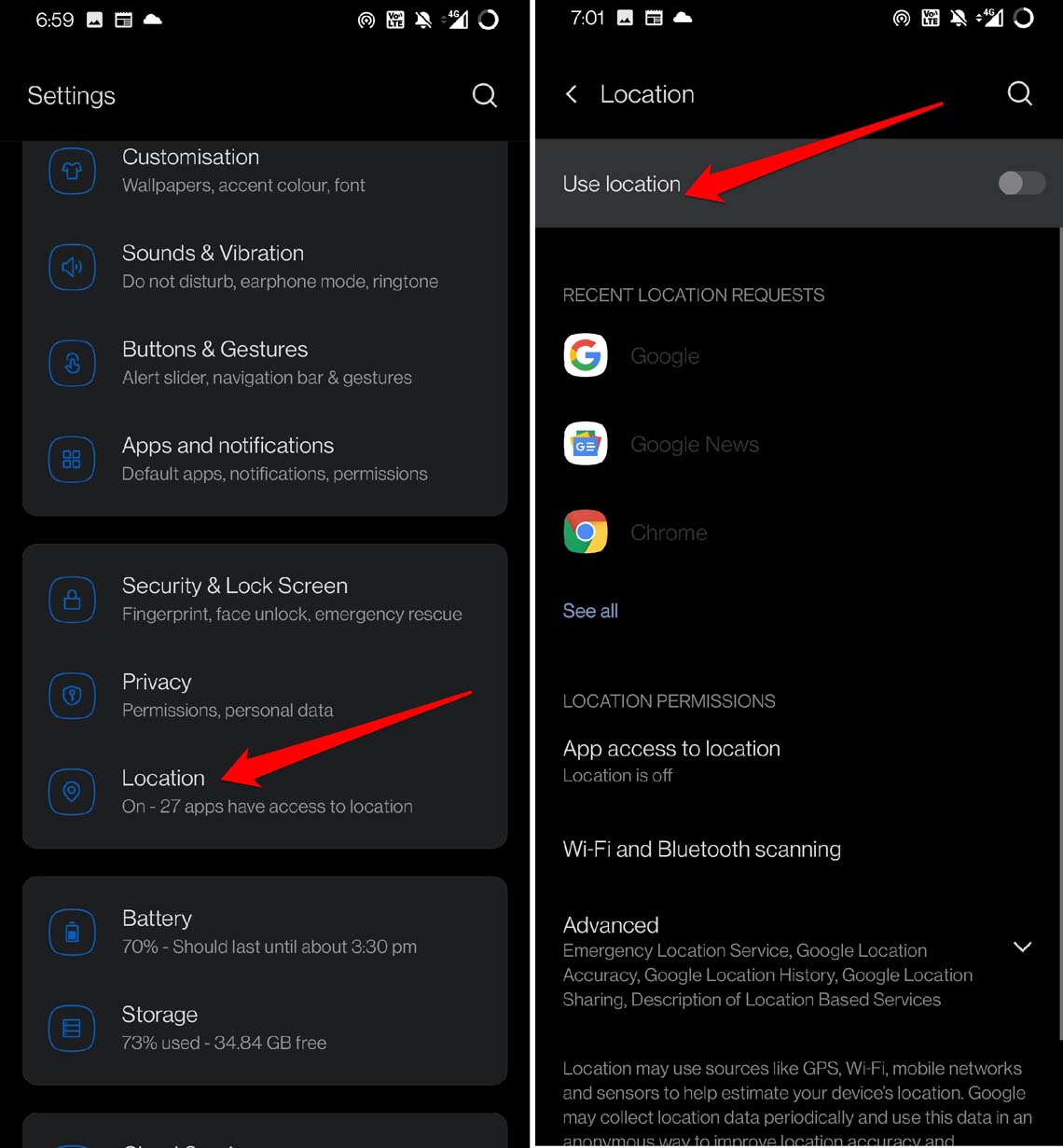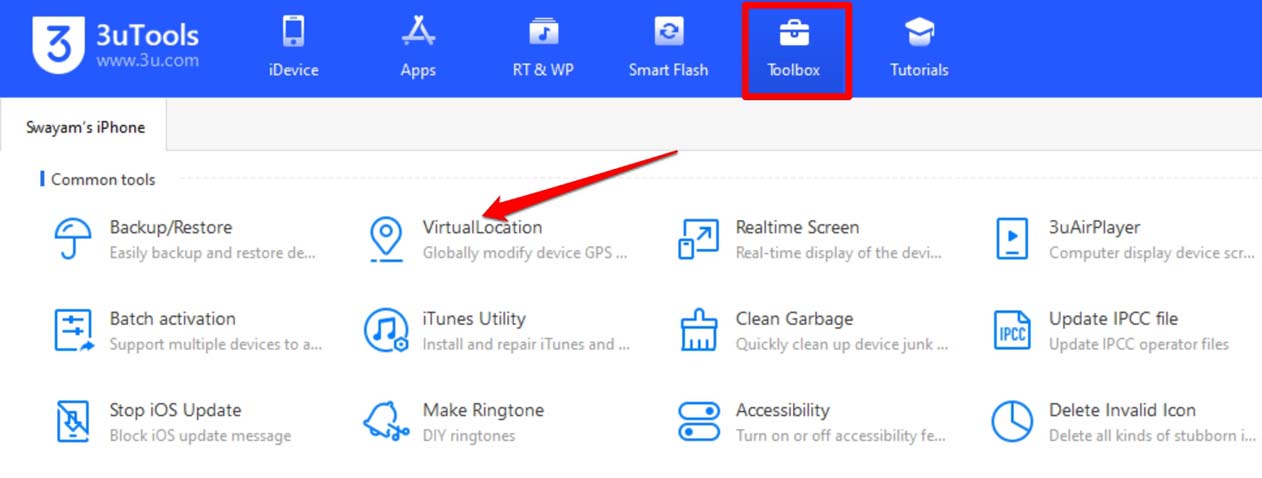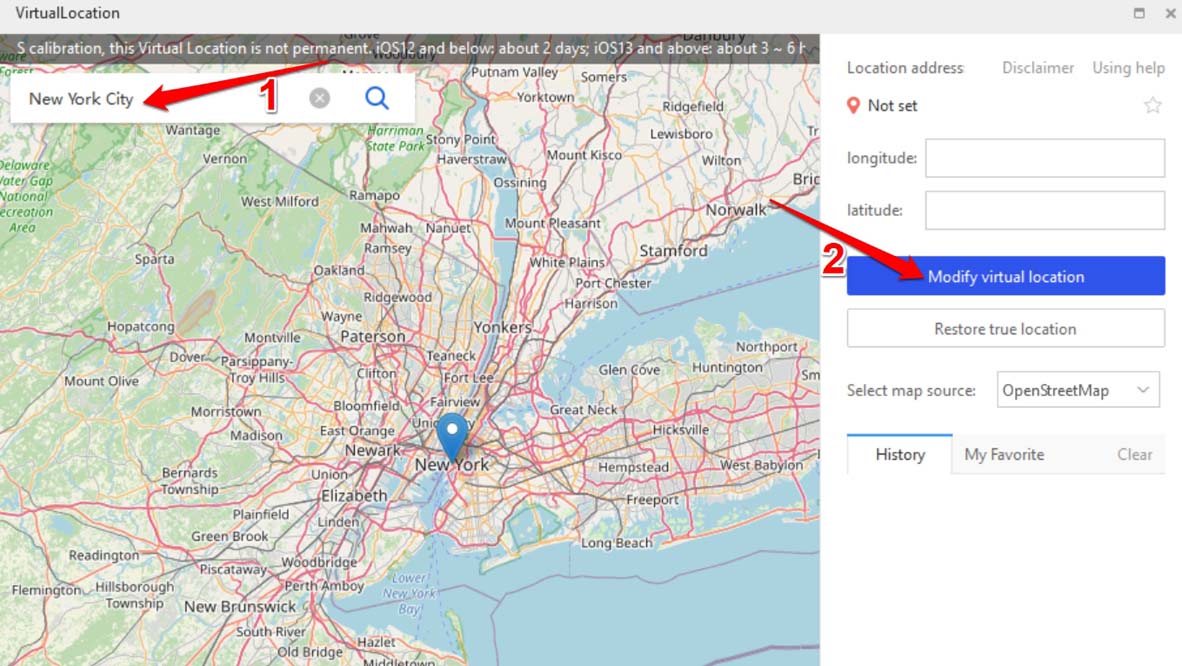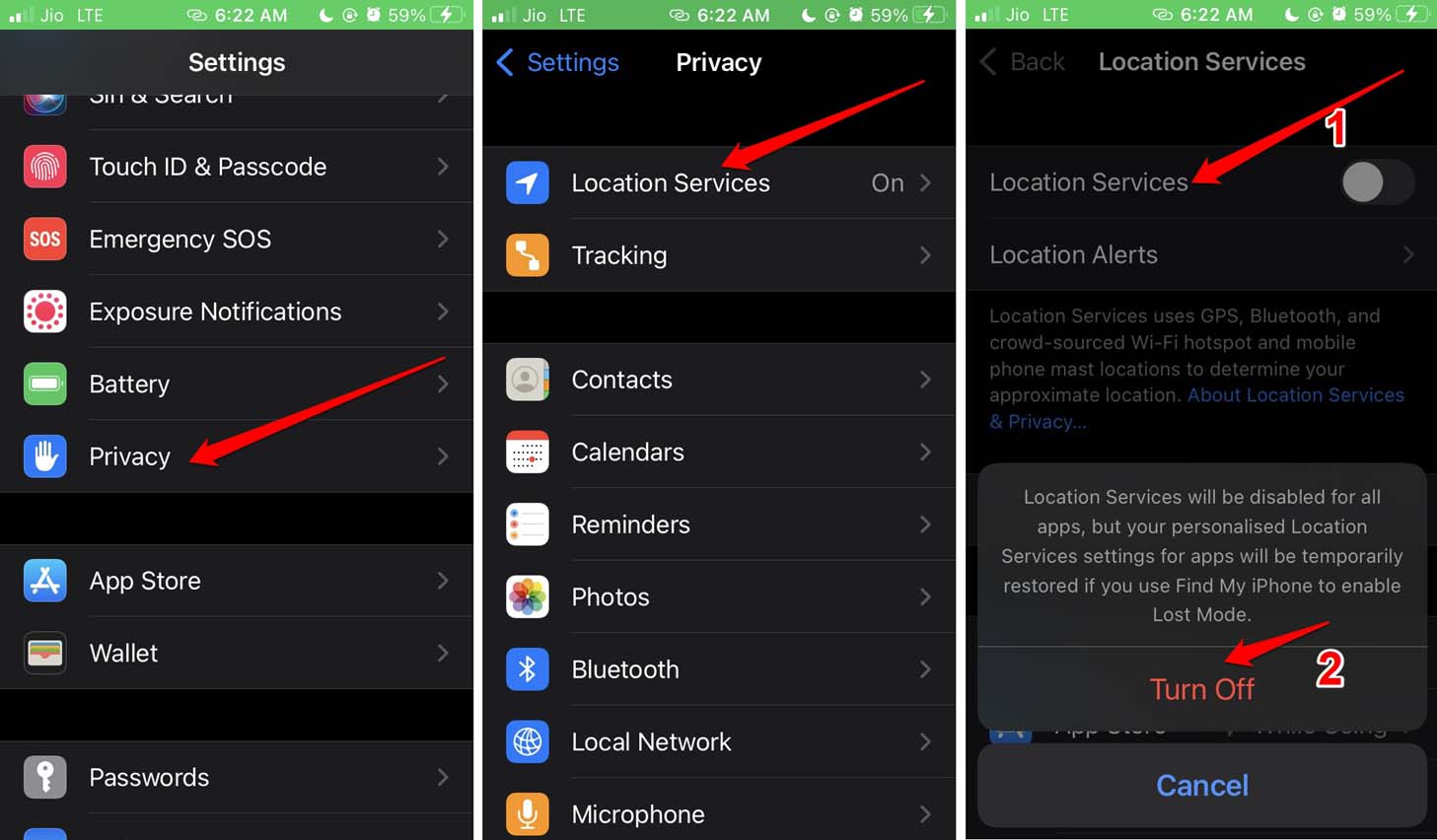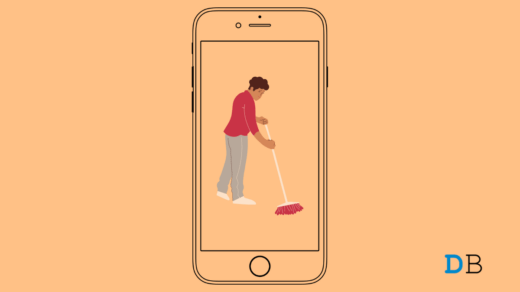The technology is so well built that wherever you may go in this world, it will show the most accurate location details as per the location. There are numerous apps present on the Google Play Store and the Apple App Store that serve the purpose of altering the actual location of the device. I have used the apps that I came across. You can use any similar app. Just make sure to read the reviews before installing the apps. In some cases, the app may not be doing what it is promising. That’s up to you to check properly before using such apps.
Why the Need to Share Fake Location On Google Map Arises?
While having GPS on Android phones and iPhones is helpful for food delivery apps, cab booking services sometimes you may require that private space. You are just trying to unwind and travel for vacation and you don’t want anyone else to know about your locations. In case you do not want to use or trust any third-party apps, you can simply turn off the location sharing feature on your Android devices or iPhones. That will do the job. I have explained the simple steps to do that later in this guide.
Steps to Share Fake Location on Google Maps in Android
Let’s check out how to spoof location on Android devices. First, you need to install this app called Fake GPS Location Spoofer. It is available for free on the Google Play Store. Next, you need to enable mock location on your Android device and set the above app to decide the mock location. The mock location option is present within the Developer Options which need to be enabled first. You can enable developer options by visiting the Settings > About > Tap 7 times on the build number of the device. It will unlock the Developer Options. I want to share that during my use of this app, I found this app is glitching randomly and made my phone slow. Also, scrolling around the map to set the location is not smooth at all. You may try some other app as well. There are a dozen such apps present on the Play store offering similar features. If you do not like to mess around with apps that you may not trust, then simply disable the location on your Android device. Here is how to do it.
Steps to Share Fake Location on Google Maps on iPhone
For spoofing location on iPhone, you can use this application 3uTools. It’s free to download however for iOS 13 based iPhones the virtual or fake location will last for 3 to 6 hours only. To get back to your original location, simply restart the iPhone. If you do not wish to use the app mentioned above, you may simply turn off the location on your iPhone.
Possible Disadvantages of Spoofing or Turning Off Location on Your Smartphone
While sharing fake locations on Google Maps or location-spoofing as it is termed may sound cool, it has its downsides as well. Let me explain. In case, you are traveling in some faraway place and you have spoofed your location to your parents. Unfortunately, if something happens to you or you get lost, then your folks won’t be able to find you out or know your whereabouts. Even though your location can be spoofed, it is not foolproof. Let us assume a situation. This I’m telling about those cyber miscreants who think they are some out-of-the-world hacker by doing some kind of cybercrime and then spoofing their location not to get caught. If the law and order authority tries ot track your IP, they will know your actual location and eventually, you will get caught.
Understanding the Role of VPN in Hiding Location and IP Address
Even using a VPN won’t do much to hide your IP. Technically, your IP will be hidden or altered when you use VPN. Unfortunately, your ISP or Internet Service Provider will have a log of your sessions. So, your request for routing your IP through another server and use of VPN will be logged on your ISP’s server. If the police wish to investigate a serious threat or crime, they can appeal to release session data from ISP. If the ISP provides the required data you will be found out. It means spoofing your location will not change the IP address of your phone. If for genuine reasons you wish to keep your movement private, the best way to do so is to turn off the location tracking option on your respective Android devices and iPhones. So, this was all about how to share fake locations on Google Maps using an Android device or an Apple iPhone. If you have tried such apps before on your devices, do share your experiences in the comment section. If you’ve any thoughts on How to Fake Location on Google Maps: Android and iPhone, then feel free to drop in below comment box. Also, please subscribe to our DigitBin YouTube channel for videos tutorials. Cheers!
How to Install iPhone 14 Pro’s Dynamic Island on Android? Unlock Bootloader of any Micromax Smartphone 10 Things You Must Do Before Selling Your iPhone
Comment * Name * Email *