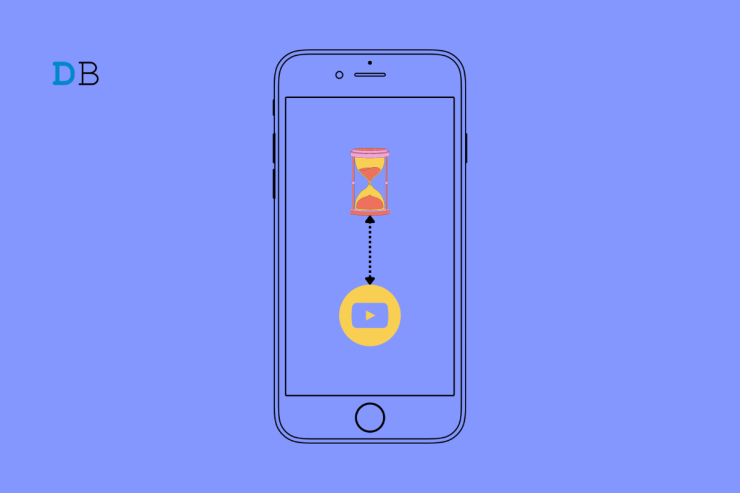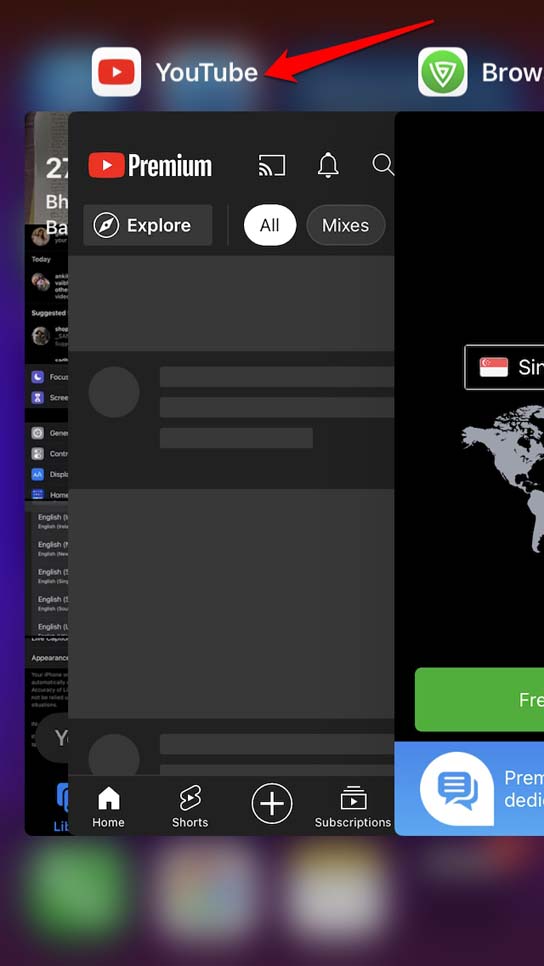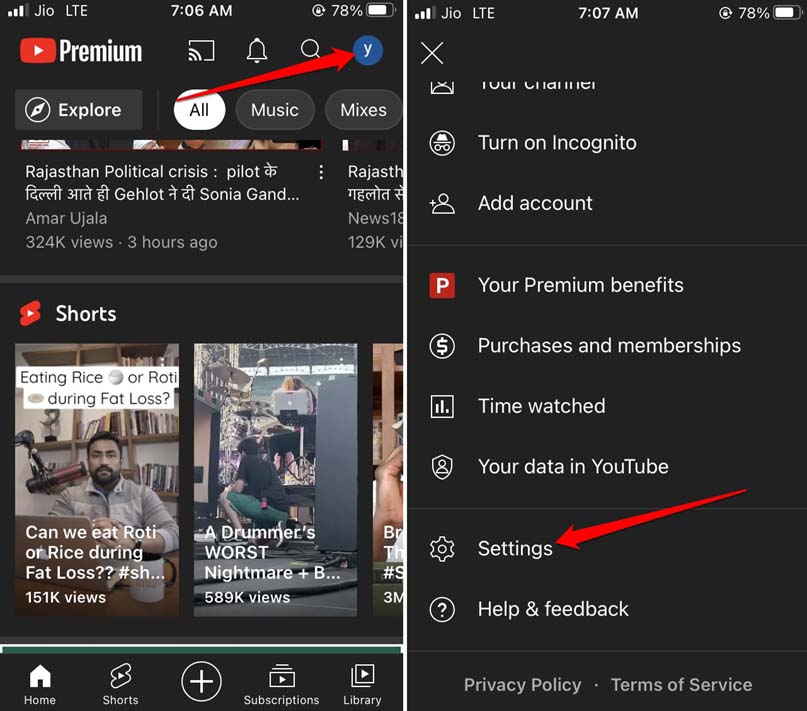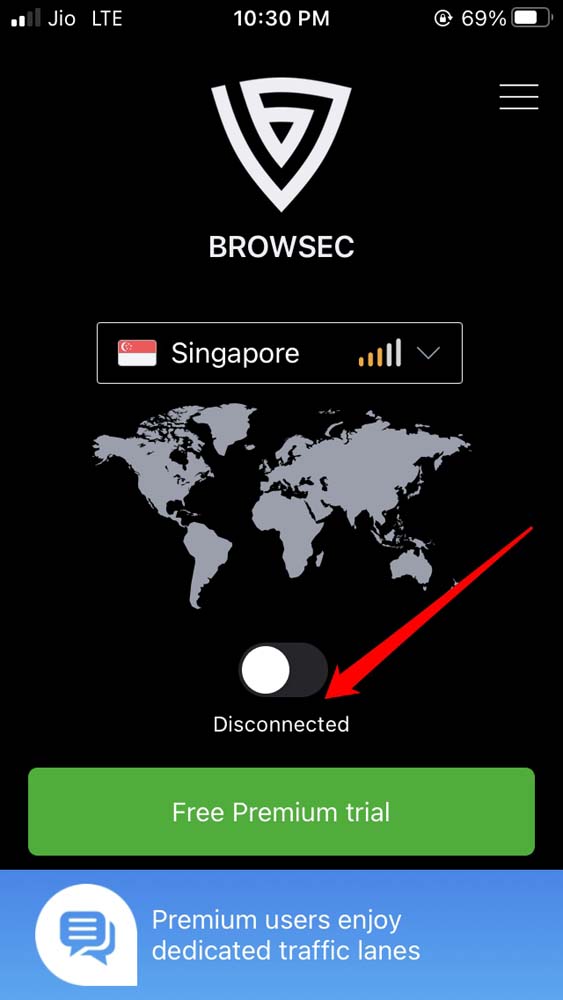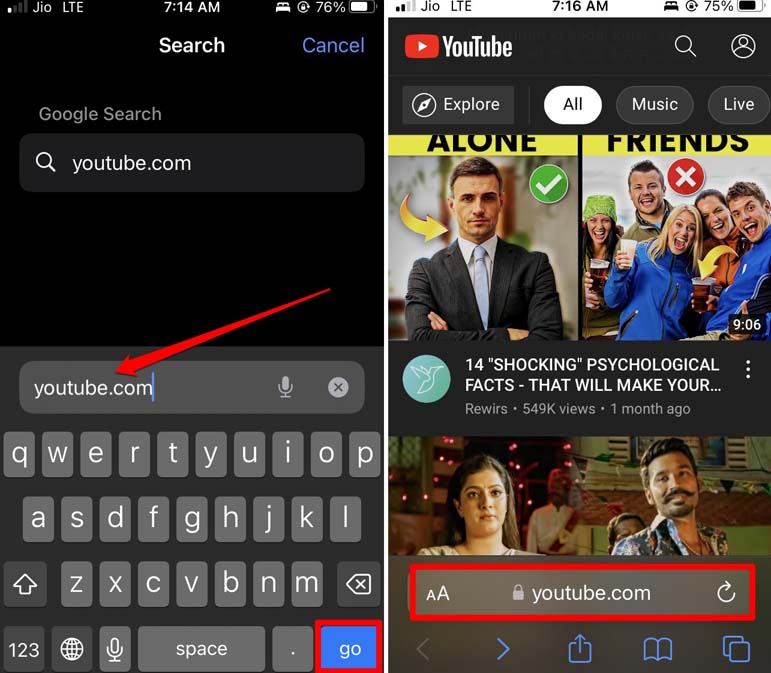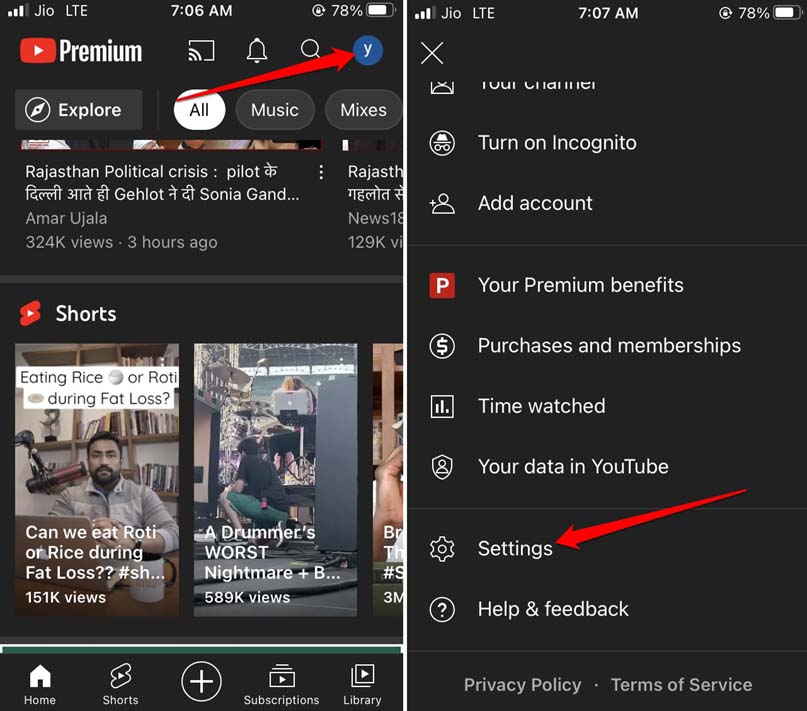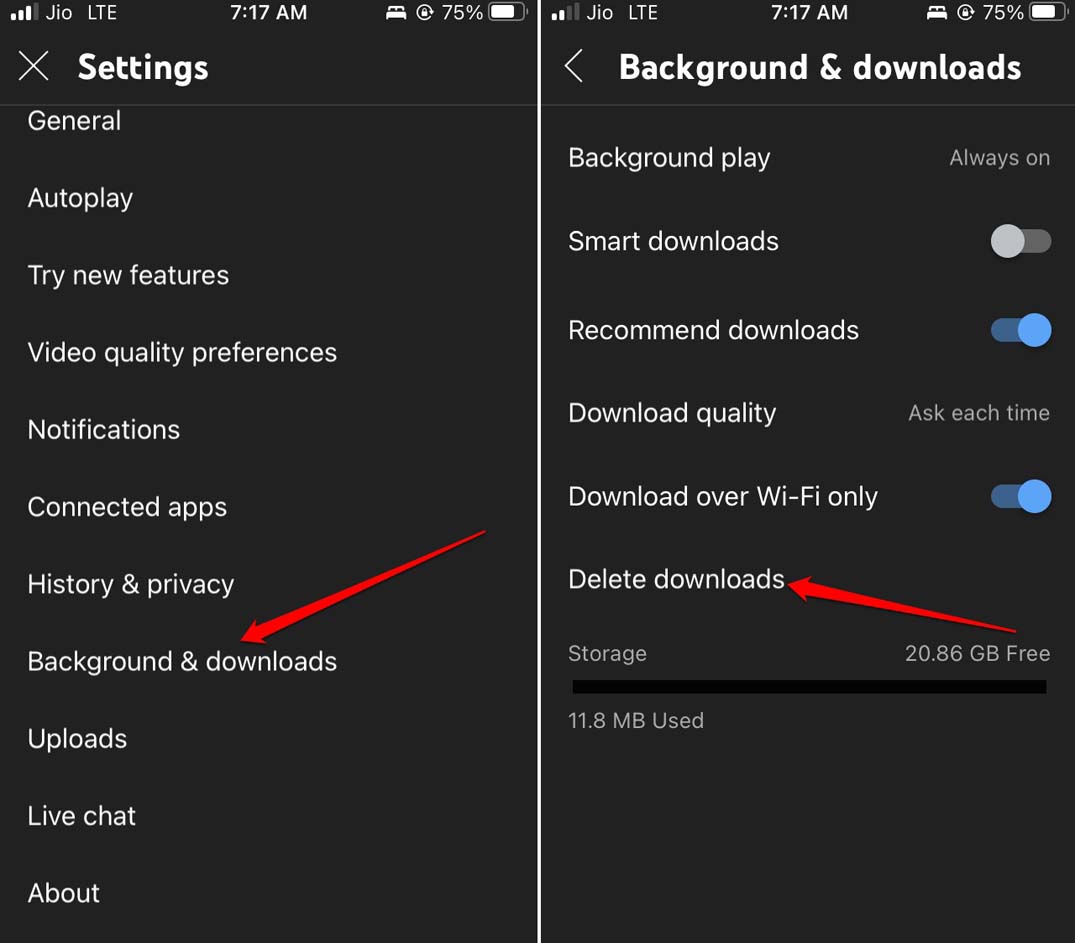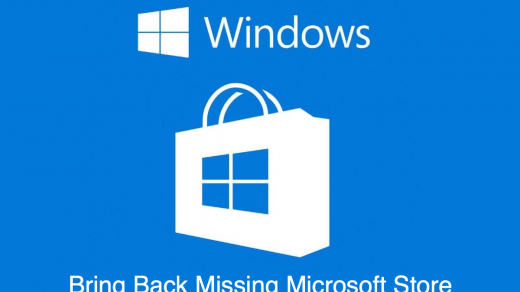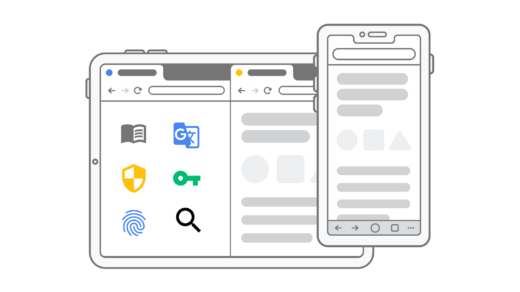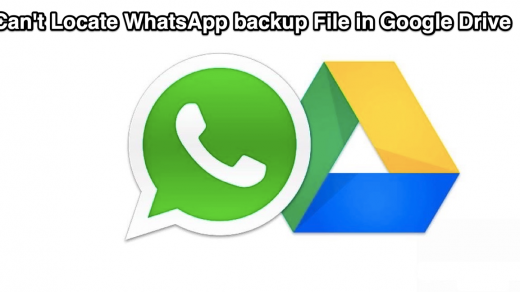When you play a video, the streaming starts, but it pauses a lot in between. I have been there, and it’s quite frustrating when you are eager to watch YouTube and relax, but the lagging video gets on your head. I have also noticed that sometimes if you use a VPN, the network starts to stutter and affects the video playback on YouTube.
Best Ways to Fix Lagging YouTube Videos on iPhone
Let us address the lagging YouTube videos now with these troubleshooting tips.
1. Update YouTube App
Start by updating the YouTube app. Often the YouTube app may have bugs that the developers fix by releasing a quick update in the App Store. You have to install that.
2. Toggle Between Flight Mode
Simply enabling and disabling the flight mode in quick succession solves the slow performance of the YouTube app.
3. Connect to a Stable Network
If the current network is slow, then connect your iPhone to any other WiFi which may be available. Also, you may try to reset your WiFi router or contact your ISP provider to troubleshoot your network problems. You may try to restart your iPhone as sometimes random network issues get solved through something as simple as a device reboot.
4. Close the YouTube App and Launch it
You can force close the YouTube app and relaunch it.
5. Disable the YouTube Data Saver
YouTube offers its native data saving feature, which allows the user to use less internet when the device is using mobile data. When the network allocation to the device becomes limited, naturally, it will affect YouTube causing the videos to lag.
6. Do Not Use VPN App
You can turn the VPN off from the iOS settings or from the VPN app itself. Otherwise,
7. Stream YouTube Videos Using Safari Browser
Using the YouTube on web browser app is as convenient as using the native app. There is almost no difference between both platforms.
8. Disable the Low Power Mode on iPhone
When the low power mode is enabled, it will limit the functionality of various apps to reserve the battery. That also causes the YouTube video to lag. So, you need to disable the low power mode on your iPhone.
9. Delete All the Videos You Downloaded Offline
Do you have a premium subscription to YouTube? Then you probably have downloaded a dozen videos for offline viewing. The more video you save offline, the more storage gets occupied on your phone. In the end, it slows down the YouTube app. To fix that, you have to delete some of the offline videos.
Conclusion
YouTube offers some of the best podcast channels, DIY videos, and tutorials for almost anything you can ask for. You are going to miss out on so much if the YouTube video keeps lagging on your iPhone. Hence, keep these tricks and tips in your mind. Use them whenever the YouTube stuttering issue occurs. If you’ve any thoughts on How to Fix YouTube Video Lagging on iPhone?, then feel free to drop in below comment box. Also, please subscribe to our DigitBin YouTube channel for videos tutorials. Cheers!
Fix Windows Store Missing in Windows 10 How to Install App Extensions on Chrome for iPhone & iPad? Why Can’t I Locate WhatsApp Backup File in Google Drive?
Comment * Name * Email *